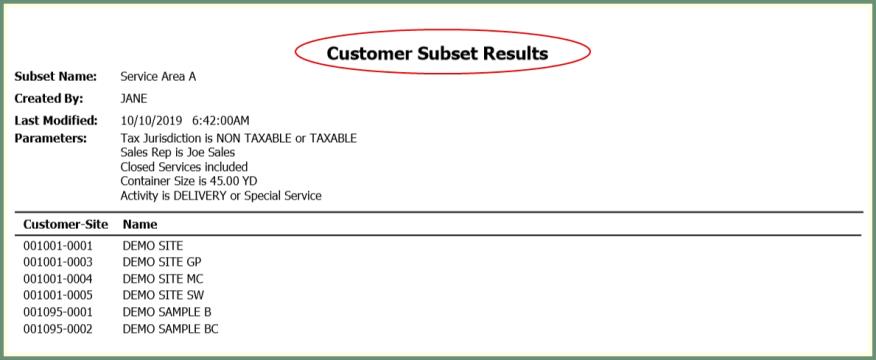Customer Subset Maintenance |
Customer Subsets are used to define specified criteria for the announcement recipients. New Customer Subsets can be created as well as Deleted, Copied, Previewed and set as Inactive. Customer Subsets will need to exist prior to utilizing Announcement Center. Also see Customer Subset .
Navigate To: Utility>Customer Subset Maintenance
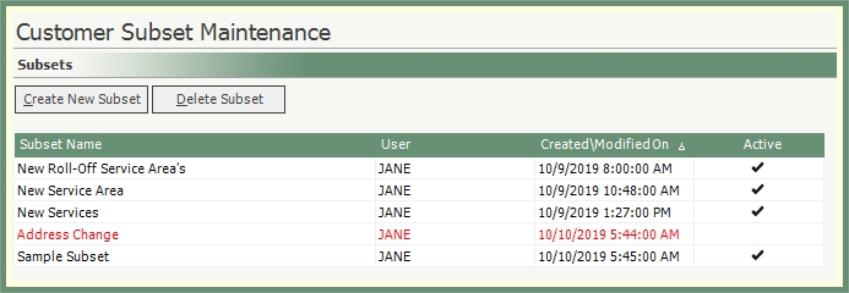
-
Existing Subsets will populate the grid.
-
The Subset grid can be sorted by any column header.
-
Inactive Subsets will display in red.
-
Double Click to open an existing Subset.
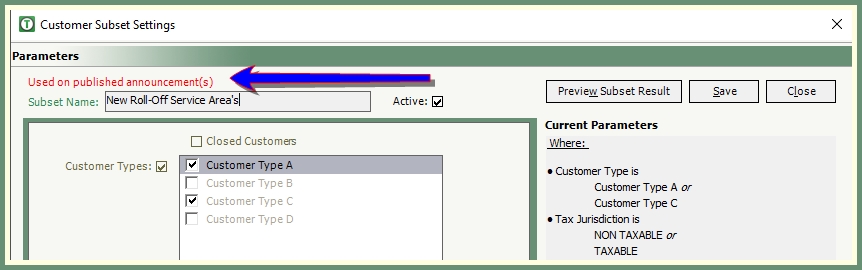
-
If a Subset has been used on a published announcement, a message will be displayed in red.
-
Published announcement subsets cannot be changed.
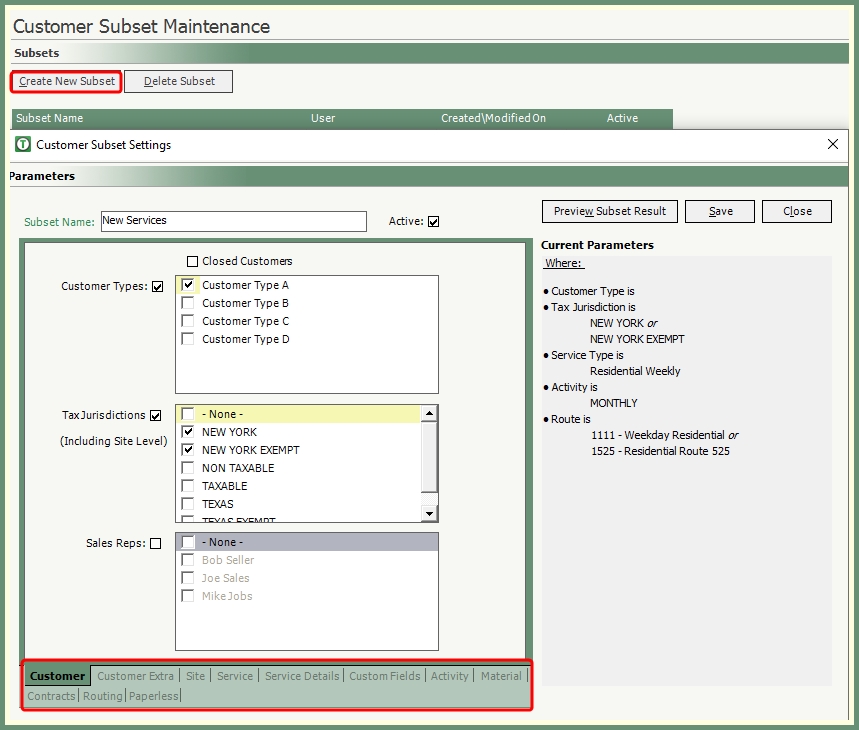
- Click Create New Subset.
- Enter Subset Name.
- Criteria can be specified by categories included within each tab at the bottom of the screen. Click on a tab to review and modify additional categories.
- Select the box beside the category header to enable selections within this category.
- To include Closed Customers, select the Close Customers box at the top of the screen.
- Current Parameter selections will populate on the right side of the screen.
- Save when finished.
- Click Preview Subset Result to review selections.
- If changes need to be made, return to the Subset, modify selections and save again.
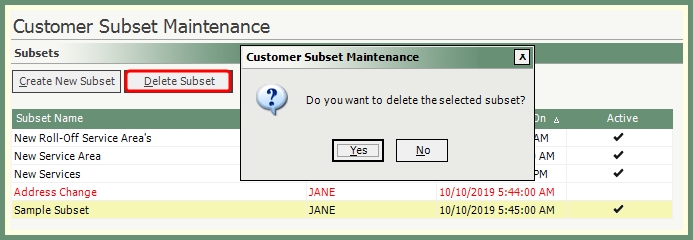
- Select a Subset from the grid.
- Click Delete.
- Confirm the delete message.
- If a Subset is being used on an announcement, the Subset cannot be deleted.
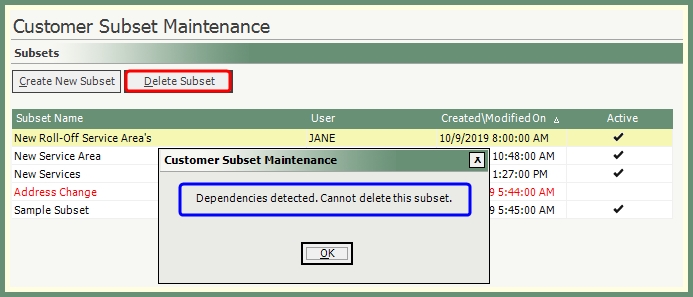
Active subsets can be set inactive and vice versa. Both inactive and active subsets will display in the grid.
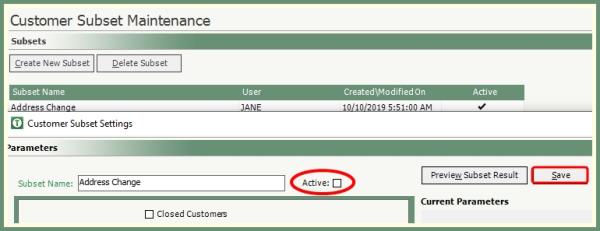
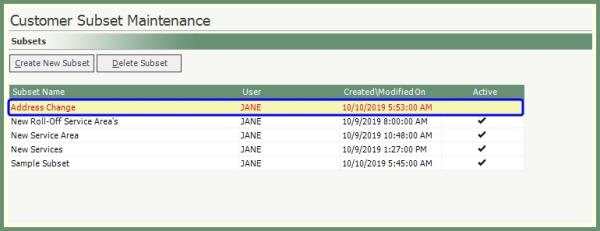
- Double Click to select an existing Subset.
- Remove the Active check-mark.
- Save.
- The Inactive Subset will display in red.
- To reactivate an inactive subset; recall the inactive subset, enable the Active checkbox and save.
- The subset will display in black with a check-mark in the Active column.
New subsets can be copied from an existing active or inactive subset then modified to meet the needs of the new subset criteria.
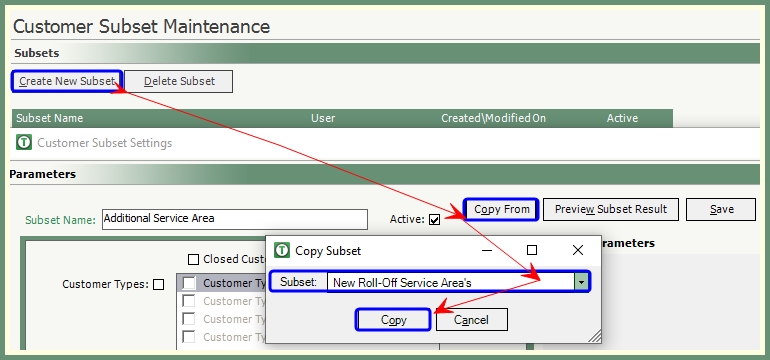
- Click Create New Subset.
- Enter Subset Name.
- Click Copy From.
- Select Subset to Copy from the drop down list.
- Click Copy.
- The new copied to subset will populate with the same criteria selections as the copied from subset.
- Add/Remove parameters as needed to the copied to subset and save.
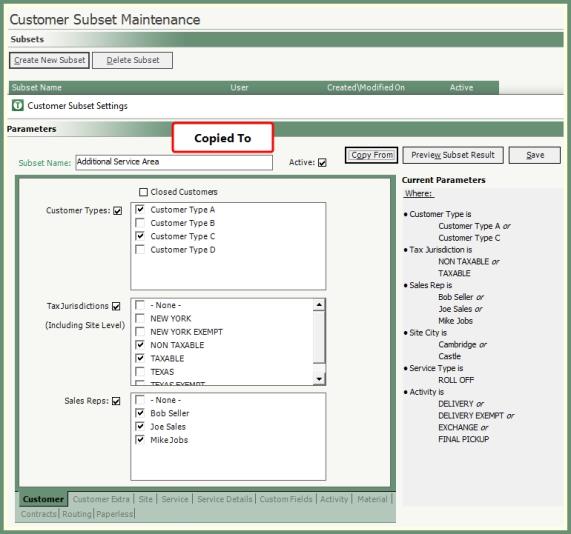
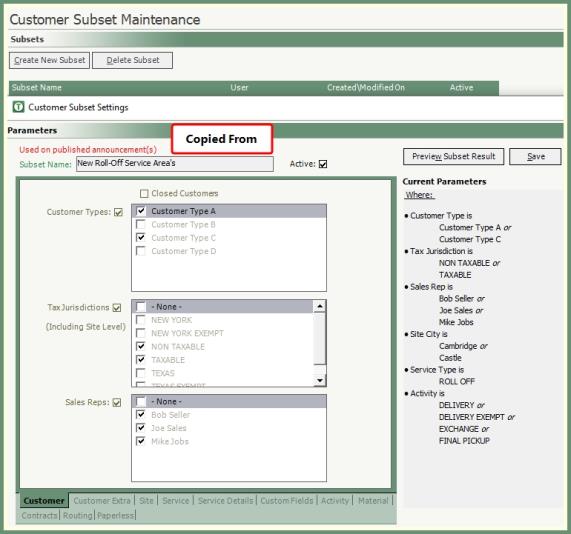
Subset results can be reviewed based on the selected criteria and display the parameters and qualifying Customer-Sites.
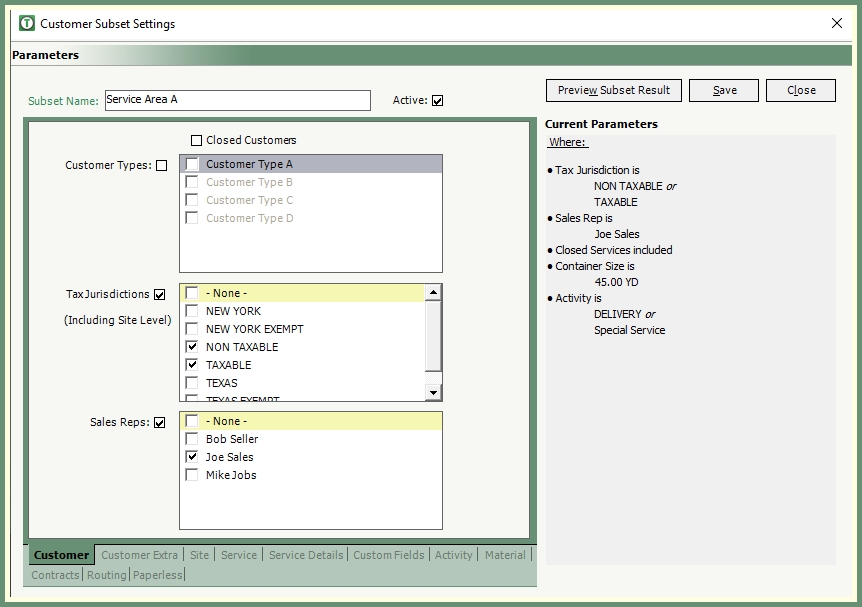
- Double Click on a subset in the grid.
- Click Preview Subset Result.